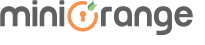OAuth SSO - Info On settings that got migrated
There isn't anything permanent except CHANGE! What's more, we have improved the user interface and usability of the App for a superior experience for you, our customers.
To improve usability, we have also moved around the settings and placed them in a more intuitive location inside the app. On this page, you will find out where the past settings have been moved. All through this page, you will see where the configurations from the old UI were moved into the new UI. You can simply use Ctrl+F or Cmd+F to find the location of any feature
Configuring New Provider
The choice to “Add New Provider” is currently accessible on the "Configured Providers page" of the App. You can look through your OAuth/OIDC Provider on the "Select your Provider” page. On the off chance that your provider isn't mentioned, you can go with Custom OAuth or Custom OIDC Setup.
Existing Settings
In the new UI, we have moved the horizontal menu from the previous display to a vertical menu. The vertical menu has permitted us to move each one of the connection settings to various tabs so you can find the highlights/features without any problem, making the app navigation simple.
In the old UI, settings in some of the tabs were configured OAuth provider-specific (eg: Configure OAuth, User Profile, and User Groups tabs) and settings in other tabs were common to all the configured providers. (eg: Sign In Settings, Backup/Restore Configuration). Each provider-specific page had dropdowns to select the provider to view and update the settings of that provider.
In the new UI, all tabs with common settings are present in the menu on the first page along with the Configured Providers tab which lists all the providers you configured. If we hover the cursor over any provider, the menu items for that provider will appear. You can go to those provider configuration pages to update the settings related to that provider.
Settings common to all Providers:
Old UI Tab | New UI Tab | Settings |
Configure OAuth | Configured Providers |
|
| Redirection Rules | The Domain Mapping feature is now available as a part of Redirection Rule, with easy to use and convenient UI. Redirection Rules allow you to define rules on how the users should be redirected during login. You can set the redirection rules for both Jira Software and Jira Service Management.
|
Sign-In Settings | Sign-In Settings |
|
Session Management |
| |
Look and Feel | In this page, you will find following options:
| |
Post Logout Configurations | Here you can set:
| |
Global SSO Settings |
| |
Back/Restore Configuration | Back/Restore Configuration | This tab will help you transfer your app configurations when you change your JIRA instance; e.g. when you migrate from test environment to production. The app configurations can be transferred in two ways:
|
Provider Specific Settings [New]
On opening the app, you will see a Configured Providers page where all your configured provider(s) are listed, with various options that can be performed on them. If you haven’t configured it yet, you can start by clicking the Add New Provider button. It will show you a list of providers. Select the desired provider and continue with your configurations.
The toggle buttons provided for SSO and JSM SSO (For Jira Service Management) can be used to Enable/Disable the SSO for Jira Software and Service Management respectively for that particular provider.
The Test link for each provider can be used to test the configurations of that particular provider. It lets you know if your configurations are correct or not. If all your configurations are correct then you will see all the attributes received from the provider. If the configurations are wrong then an appropriate error will be shown.
You can delete a provider using the Delete button provided for each provider. Once deleted, there is no option to get it back. If you are looking to use these settings later, it is recommended to disable the Provider instead.
With the Edit dropdown, you can go to respective pages to update the provider’s configuration.
You can refer to the table given below to check all the settings provided in the Provider-related tabs:
Old UI Tab | New UI Tab | Settings |
Configure OAuth | Configuration | Here, you can view and edit the following details :
|
Advanced SSO Options | This tab provides you with the following settings:
| |
User Profile | User Profile | This tab provides settings to map the user’s profile attributes from Provider to Jira. You’ll find options to
|
Users Group | User Groups | This tab provides you with the following settings:
This is useful when your IdP group names and local application group names are different. In this case, you have to map each provider group to the application group manually. Following are the settings provided in this section.
This can be used when your IdP group names and local application group names are an exact match. In this case, the app detects the groups and adds users to those groups automatically. Following are the settings option provided in this section
|
New Release
Redirection Rules
All the settings related to the redirection on the login page are moved to this tab. Redirection Rules allow you to define rules on how the users should be redirected during login. There are options to configure rules for both Jira Software and Service Management. You can set rules based on the user's email domain (e.g. For user@example.com, the domain is http://example.com ). You can specify which OAuth Provider (or login page) the user will be redirected to if the rule condition is met.
The Default Rule is always configured and will be applicable to all the users whenever any pre-configured rules are not satisfied. If you have multiple rules, you can set the priority of the rules using the arrows given beside the rules. Higher priority rules will be checked first and if the user details do not match that rule then the subsequent rules will be checked.
Reference table for new locations of the old options
Feature/Setting | Old Location | New Location |
List of all configured Providers | Configure OAuth tab | Configured Providers |
Settings related to end-user profile mapping | User Profile | User Profile tab
|
Default group settings and group mapping settings | User Groups | User Groups tab
|
Auto Redirect to Application Options for Jira Software and JSM | Sign In Settings | Sign-In Settings tab |
Backdoor/Emergency URL and Restrict backdoor based on groups feature | Sign-In Settings tab | |
Custom templates
| Sign In Settings |
Look and Feel tab |
Custom Logout URL and Custom Logout Template | Sign In Settings | Post Logout Configurations tab |
Remember Device Setting | Sign In Settings | Session Management |
Option to enable SSO for Jira Software and Service Management | Sign In Settings | Global SSO Settings |
Allow Change Password feature | ||
Auto activate users on SSO feature | ||
Restrict access to plugin APIs | ||
Enable SSO Only For Service Management Agents | ||
Domain Restriction | ||
Administrator Login |
@ Copyright 2019 miniOrange. All Rights Reserved.